|
Settings
|
Previous Top Next |
|
|
|
|
|
If this option is checked, any font management action is automatically recorded into the database.Default is
checked.
If this option is checked, fonts loaded with FontExplorerL.M. will be unloaded on FontExplorerL.M. exit, else
loaded fonts will be loaded into system until you reboot windows.Default is checked.
|
|
|
|
|
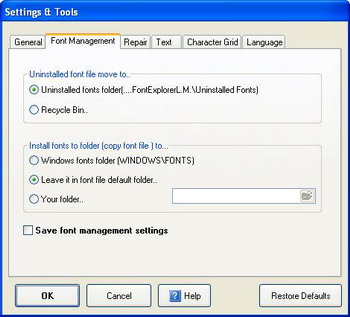 |
During the font installation, font file will be
copied into the Windows\Fonts folder. Font
ExplorerL.M. add registry entries for
Windows\Fonts location.
FontExplorerL.M. only add registry entries for
current location.At next Windows startup, font
will be loaded from this location.
Note: If you delete that file manually from
Windows, registry entries will not be removed.
FontExplorerL.M. Copy font to "Your folder"
and add registry entries for new location.At
next Windows startup, font will be loaded from
this location.Default folder for this option is
<path to FontExplorerL.M.>\Installed Fonts.
Note: If you delete that file or entire folder
manually from Windows, registry entries will
not be removed.
|
|
Uninstalled fonts folder: move file into the <path to FontExplorerL.M.> \Uninstalled Fonts after Uninstall
procedure.
Recycle bin: move file into the Recycle Bin after Uninstall procedure.
Note: All deleted fonts are moved into the Recycle Bin.
If you check this option, all changes in font management will be saved into the program settings.ini
file.Otherwise, changes will affect only for current FontExplorerL.M. session. Default is unchecked
| ||
|
|
|
|
|
Helps you to clean your font database of invalid entries.
Helps you to clean or repair your font registry of invalid entries.
Helps you to clean or repair your font collections of invalid entries or fix errors in collection tree.
| ||
|
|
|
|
|
Related topics: Install, Uninstall..
| ||